Nobody likes slow websites. There’s nothing more annoying than website which loads in 5 seconds and more.
And if you spent days building your content and crafting design to the smallest detail, it would be such a dissapointment if it does not convert , or visitors leave much faster than you expected only because your WordPress website is slow.
Just to make things worse, Google also does not like slow websites. So if you want to get to the top of Google search results, your website needs to be seriously quick.
WordPress website might be slow because of multiple variables. Here’s the list of most common issues:
- slow hosting server and it’s outdated software
- poorly optimized WordPress theme
- too large (and uncompressed) images
- too many plugins
- no caching plugins used
Sometimes it’s quite tricky to find out what exactly slows down WordPress website. But if you start with high performance hosting, and use performance oriented WordPress theme, everything else will be very easy.
How to make sure your WordPress website is fast enough for Google
If you want you website to rank high in Google search results, having lots of great content and all the necessary metadata won’t be enough if your WordPress website is slow. You’re just wasting time then. Google won’t put your website in the first page of results if it takes too much time to load.
If you want to know what Google thinks about your WordPress website performance, you can check it Google’s tool for the job – Google PageSpeed Insights tool. Open the tool, enter your website URL, and click Analyze. In less than 10 seconds Google will show you performance results for desktop and mobile:

We’ve done it properly – used high quality hosting server with up to date software, used lightweight and fast WordPress theme, and optimized WordPress to be as fast as possible, so we know we won’t have any issues with ranking high in Google search results. But if your website’s speed rating is half of that result, or even lower, you can forget about visitors from Google, unless you make your WordPress website much faster.
If your website is slow, Google will give you some tips how you website speed could be improved. Some of the tips are not easy to implement, or even properly understand, but most of the recommendations can be done using 3 free WordPress plugins.
Fast WordPress hosting and theme recommendations
Most of the popular worldwide hosting companies have WordPress hosting plans specifically for WordPress. We personally recommend Hostinger.com – they have extremely fast servers with latest software, easy to use admin panels, great 24/7 support, and they’re not expensive – the pricing is actually cheap.
Choosing WordPress theme may not be that easy. Lots of first-time WordPress users go to ThemeForest.com, buys one of the most popular WordPress themes, and installs it with all the bells and whistles. We don’t want to say that you should not do it – lots of these themes look nice, and offer one-click installation including demo content. But at least 90% of them are terrible from the technical point of view – they are built using various plugins from different vendors so you end up with loads of unnecessary plugins, some of them have terribly slow admin panels, and almost all of them have huge amount of external scripts which can slow any website down – and even fastest server and optimization plugins will save from that clutter. And we don’t even mention issues when you try to update these themes after 6 months or later after first installation…
The only one theme we can currently recommend after trying and using 20+ most popular themes from Themeforest is Enfold – all of it’s functionality is built by the theme author, so it’s fast, consistent, easy to use, and it does not install loads of third party plugins with it.
Want something different? The best recommendation – use StudioPress themes – they’re all built on Genesis framework, which is created for speed. StudioPress have massive selection of lightweight, but great looking themes. Or, as an alternative, check my recommended free WordPress themes – most of them are lightweight.
How to make your slow WordPress website much faster
The 3 WordPress plugins we’re talking about will fix most of the performance issues in your website:
- one of these free WordPress plugins will minimize images in your website so website will become much smaller (much less data to download from server to visitor’s computer or smartphone),
- another free plugin will create cache for pages and posts, so your hosting server won’t need to connect to database everytime when visitor browses your website,
- third WordPress plugin will optimize scripts and css files so they will become much simpler and smaller without affecting website looks or functionality.
Most of the time these free plugins cut WordPress website loading time at least in haft, sometimes even more. And you don’t need to be an expert to install and setup either of them.
Free WordPress plugin for image optimization
Large and uncompressed images can drastically slow down any website. To solve image weight problem once and for all we use Smush plugin. It can automatically resize and compress images on upload, so you don’t need any additional software.
To install Smush image optimization plugin, go to Plugins >> Add New, and enter Smush into the searchbox on the right. The first result will be Smush Image Compression and Optimisation plugin. Click Install Now, and then Enable the plugin.
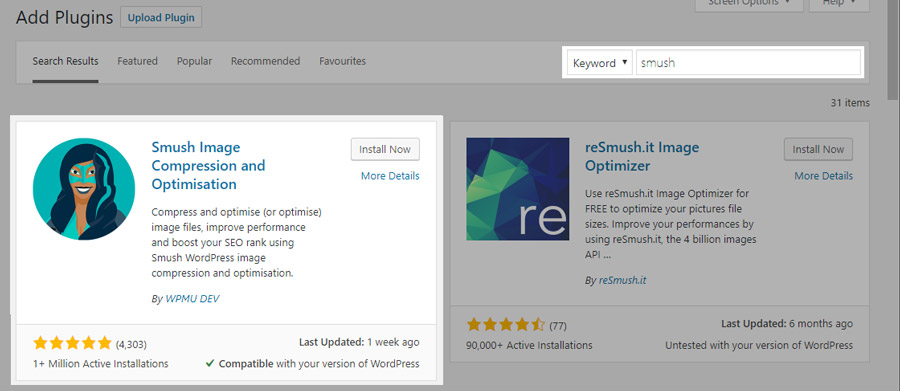
Once installed the plugin will show a setup wizard:
- Click Begin Setup.
- Turn on Automatically optimize new uploads, and hit Next.
- Enable Strip my image metadata and hit Next.
- Enable Lazy Load and hit Next. Lazy load helps to load WordPress posts and pages much faster by loading images only at the moment when you scroll to them – if they’re not visible at the screen when page is opening, it does not waste time loading them.
- You may allow plugin to send data about it’s usage to plugin authors. Enabling or disabling this feature won’t affect website speed. Then click Finish setup wizard.

Plugin is now ready for the job – it will automatically compress new images while you upload them to your WordPress website.
Want to compress all the other images you previously uploaded to WordPress? This plugin can optimize them too. Open Smush plugin setting in the WordPress admin panel, and check the Bulk Smush section. It can automatically compress and optimize all the images uploaded to WordPress just by pressing Bulk Smush Now.

Free version of Smush lets you optimize 50 images at a time, so once it reaches 50 images you need to click Bulk Smush Now button again. That’s one of the limitation of free Smush plugin. Premium Smush plugin also offers more aggressive image compression so you can cut your website’s loading time even more. But if you’re just starting your WordPress journey, free version of Smush will be more than enough.
Free WordPress cache plugin
Another major website speed issue – too much database queries. Every time server needs to connect to database and ask for data, it takes time to connect, run the query, and get back the results. That’s why websites use caching plugins – they create static files for most of the pages, posts and widgets, so there’s no need to connect to database so frequently.
One of the best WordPress cache plugins around – WP Fastest Cache. It does everything you need from a cache plugin, has a really simple admin panel, and it’s free. If you want to download it, just go to your website admin panel, click Plugins >> Add New, and enter WP Fastest Cache to searchbox at the top. The first result will be the plugin you need. Click Install Now, and then activate the plugin.

Plugin settings are available in Admin >> WP Fastest Cache page. Here’s the settings we use:
- Cache System: Enable
- Clear cache files when a post or page is published
- Clear cache files when a post or page is updated
- Minify HTML
- Enable GZIP
- Enable Browser Caching.
- Disable Emojis

Why we don’t enable any other plugin settings? We want to get best results for optimization without using Premium plugin versions – free version of WP Fastest Cache has some limitations. It’s superb for creating cache, but there are slightly better free alternatives to for css and js minification.
Free WordPress plugin for CSS and JS minification
The final step to optimize WordPress for speed using only free plugins – use a clever plugin for JS and CSS file optimization. Go to WordPress Admin Panel >> Plugins >> Add New, and enter Autoptimize to the searchbox. You’ll need a first plugin frome the result page. Hit Install Now, and activate the Autoptimize plugin.

Plugin settings are available in Settings >> Autoptimize page. Here’s what we use:
Javascript options:
- Optimize JavaScript Code
- Aggregate JS-files
CSS Options:
- Optimize CSS code
- Aggregate CSS-files
- Also aggregate inline CSS
Misc Options:
- Save aggregated script/css as static files
- Minify excluded CSS and JS files
- Also optimize for logged-in users

There are lots of other useful settings that you could try, but the ones we highlighted here work best for our inexpensive hosting server, and they should make a huge speed difference for your own WordPress website if you did not use caching and optimization plugins before.
Conclusion
If you want to get to the top of the Google search results, and you want your website visitors to stay on your website as long as possible, your website needs to be seriously quick.
Common speed issues in WordPress websites are too large and uncompressed images, unnecessary code in plugins and themes, and too much database queries. Our offered free plugins should easily solve most of the issues, so everything what’s left for you to do is to create great and highly converting website content!







