If you’re running a tiny WooCommerce store where you only have one or few products for sale you probably want to make a purchase process as simple and straightforward as possible. Less steps in the store – more sales as a result.
Today I’ll show you how to make WooCommerce purchase and checkout process as simple and fast as possible, without need for a developer help:
- how to simplify WooCommerce purchase and checkout process without coding
- how to remove cart page and redirect to checkout after adding product to cart
- how to remove unnecessary fields from the Checkout page in WooCommerce
How to simplify WooCommerce purchase and checkout steps without programming
For all the checkout process simplification we’ll use a single and free WooCommerce plugin. Go to Plugins >> Add New in WordPress admin panel, and enter direct checkout to the search box at the top.
The first plugin in the results will be Direct Checkout for WooCommerce by QuadLayers. Hit Install Now, and activate the plugin.

This free plugin will let you remove all the unnecessary purchase steps for your customers, and will let you remove unnecessary fields in WooCommerce checkout page. You’ll find all the settings you need in WooCommerce >> Direct Checkout page.
Now let’s get to the exact settings you need to change.
How to redirect to checkout after clicking Add To Cart button in WooCommerce
If you want that your customer would be redirected straight to checkout after adding product to cart in WooCommerce, go to WooCommerce >> Direct Checkout, and make there changes in the plugin settings.
First – change these settings in plugin’s General tab:
- Added add to cart alert change to Yes.
- Added to cart link change to Yes (this will replace View Cart link with Checkout).
- Added to cart redirect change to Checkout (the most important here)
- Replace cart url change to Checkout so if there is a link to cart in your WooCommerce store, it will automatically redirect to Checkout page.
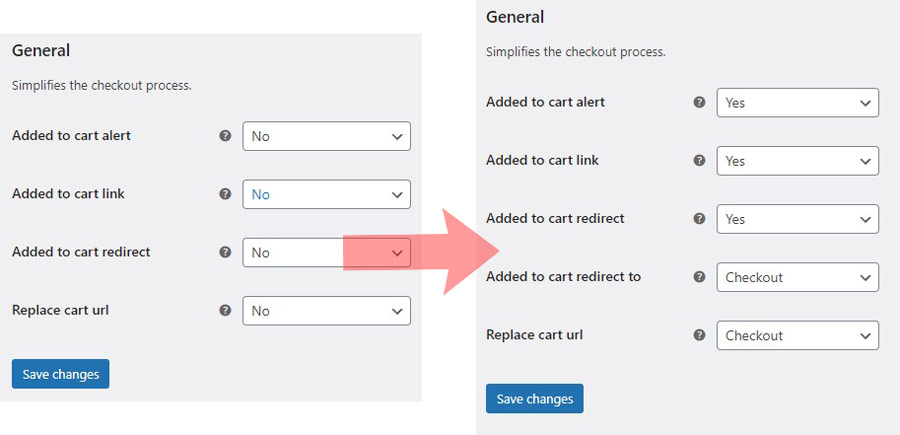
Since you want your customers go straight to Checkout there is no need to have button Add To Cart in category, search, and other WooCommerce archive pages. You can change Replace Add to cart text setting to Yes, select product types you want to apply the changes to, and enter alternative phrase or word like Purchase in product list pages.

The same thing can be done in the product page – you can replace Add to cart button text with any word you want.

Now your store will no longer have additional purchase steps – once visitor tries to add product to a cart, he or she will be redirected to Checkout in your WooCommerce online store.
How to remove Company, Phone, Address 2 and other unnecessary fields from WooCommerce checkout page
The same Direct Checkout plugin for WordPress has another great feature – it lets you remove rarely used fields from Checkout page without any programming.
Go to WooCommerce >> Direct Checkout as before, just hit Checkout tab this time.

There you’ll have Remove checkout fields where you could remove in some cases unnecessary fields of the default WooCommerce checkout form:
- remove address 1 or address 2 fields
- remove city or postcode fields
- remove phone field
- remove Company field
And you make all the necessary changes don’t forget to save changes, and the quicker checkout process in your WooCommerce store is set up.







